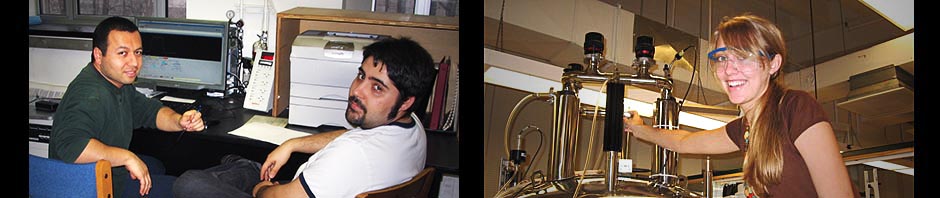Guidelines for Downloading and Installing TopSpin
- Access the Download Link:
- Visit the following link to download TopSpin for academic, government, or non-profit organizations: TopSpin Download Link.
- Follow the instructions provided on the page.
- Create a Bruker Account:
- You will need a Bruker account to proceed. If you don’t already have one, please create an account using your academic email address.
- Request an Academic License:
- After logging in, click on the ‘Request Academia License’ button to obtain a license. You will receive a license number—be sure to save it for later use.
- Download TopSpin:
- Depending on your operating system (Windows, Linux, or MacOS), select the appropriate download link for TopSpin.
- On the subsequent page, locate the download link for the latest available version of TopSpin under the ‘Current Release → Notes on TopSpin Installation’.
- Download the latest version of TopSpin.
- Install TopSpin:
- Once the download is complete, start the installation by double-clicking the downloaded .exe file. Note: You will need administrative privileges on your computer to install the software.
- Follow the on-screen instructions.
- Installation Steps:
- Component Selection: When prompted, select both components for installation.
- License Agreement: Agree to the license terms.
- Installation Directory: When asked where to install the software, keep the default directory and click “OK.”
- Data Processing: Select ‘Data Processing Only’ and click ‘Next.’
- Admin Password: Set an admin password when prompted.
- NMR Data Directory: Choose an installation directory for NMR data. If the directory doesn’t exist, allow the installer to create it.
- The installation process will begin and typically takes 5-10 minutes to complete.
- Click ‘Finish’ once the installation is complete.
- Activate the License:
- Upon first launch, the software will prompt you to install the License Ticket.
- Click on ‘Install License Ticket’ and paste the license number you received earlier into the website, then hit ‘Activate License.’
- You can choose to install the license on a specific computer or on a transferable dongle. Select your preferred option on the next page.
- First-time Setup:
-
- Start the software again. If prompted to install Expinstall, you can choose to ignore and close it. The software should start normally.